We recently did a Mailchimp Salesforce integration for a client and put together a quick how-to guide.
If you’re thinking about integrating your Salesforce account to Mailchimp for email marketing automation, this is a really slick way to go about it. If you want us to do it for you, just contact us.
The major benefits include:
- Sync Salesforce contacts and leads to MailChimp Lists and Groups
- Send new Mailchimp subscribers into Salesforce with a specific object type
- Select which Salesforce leads you’d like to go to Mailchimp based on specific criteria and filters
- Start MailChimp Autoresponders from Salesforce field updates
- Sync opt-outs automatically
- Update Salesforce based on Mailchimp activity
There’s a lot of different things you can do with the integration, and those are just a few. The main benefit we see is running a paid advertising campaign to drive new leads into Salesforce, and then using this integration to send subscribers into a lead nurturing campaign through Mailchimp automation.
Here’s our Mailchimp Salesforce Integration Guide.
1. Setup your Mailchimp Lists and Groups
This is a given, but in order in to sync your Salesforce account to Mailchimp, you’ll need a list to sync to. Create a list in your Mailchimp account if you have not done so already.

2. Connect Salesforce from Mailchimp.
Go to “Integrations” under “Account” in Mailchimp and select the Salesforce integration. Click “Connect.”
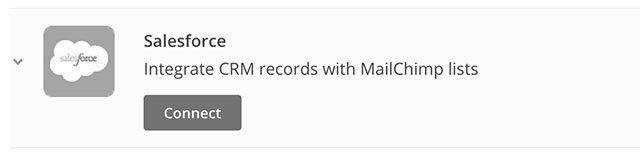
Then, click “Allow” when prompted.
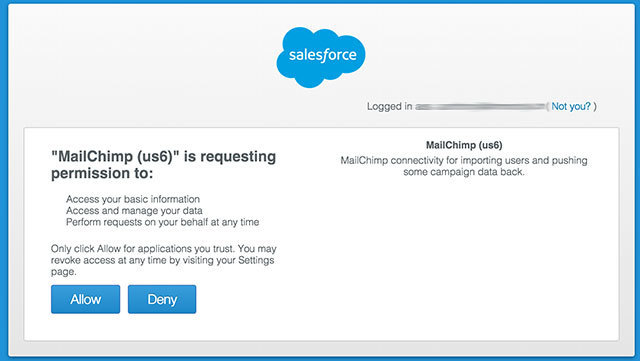
3. MC Setup in Salesforce
Click on the “+” tab in Salesforce and select “MC Setup.”
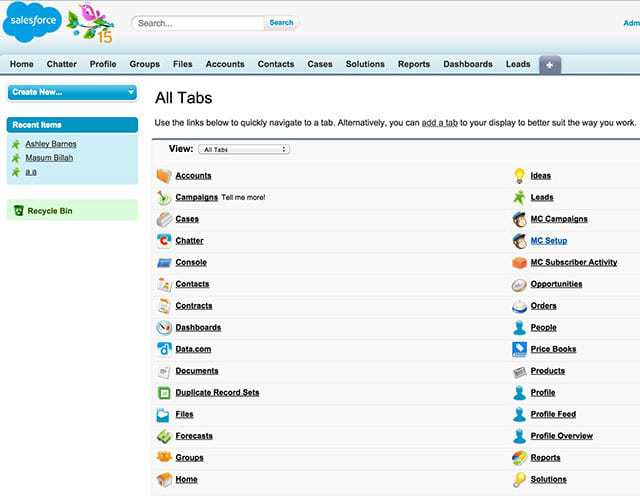
You’ll be greeted with a walkthrough tour of all the settings.
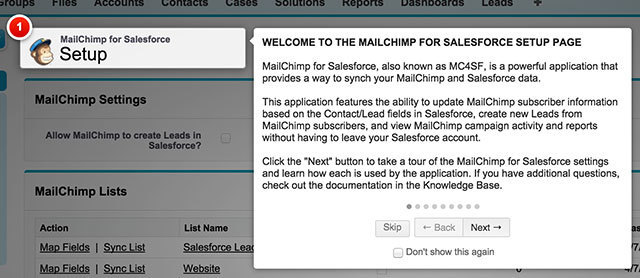
4. Allow Mailchimp To Create Leads In Salesforce
Enabling this feature will allow MailChimp to create new Leads in Salesforce for email addresses that don’t match existing Leads or Contacts. Don’t turn this feature on if you don’t want Mailchimp subscribers to be added to Salesforce.
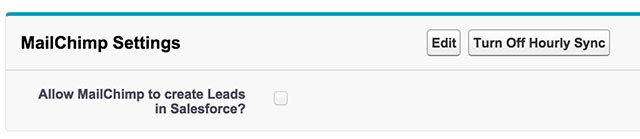
5. Turn on or off hourly sync
Enabling the Hourly Sync feature will schedule a series of batch tasks to run every hour. These batch tasks update your MailChimp subscriber information based on the corresponding Contact/Lead field information and updates the Contacts/Leads with the subscriber campaign activity.
If the Hourly Sync is not turned on, it would be necessary to sync the lists manually using the Refresh All Lists button in the MailChimp Lists section.
6. Refresh All Lists
The “Refresh All Lists” button updates all of the list data for all lists. This updates the MailChimp subscribers with the Contact/Lead field information, and updates the Contacts/Leads with the subscriber campaign activity data.

7. Map Fields
The “Map Fields” link takes you to the field mapping page for each list. You can edit the field mapping for existing list fields or create new MailChimp list fields. The field mapping settings are used to match MailChimp list fields with their corresponding Contact/Lead fields.
The permissions for the Leads, Contacts, and Accounts should be set to “Public Read/Write” in order for the MailChimp for Salesforce app to work properly. In order to edit these permissions, go to Setup > Administer > Security Controls > Sharing Settings.
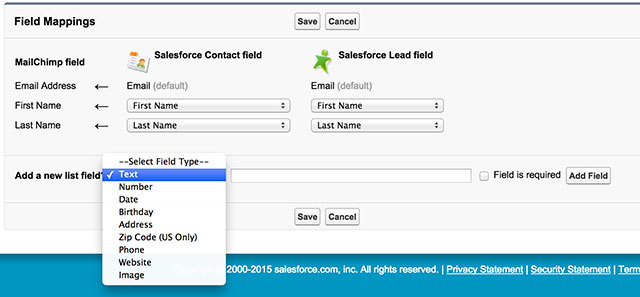
8. Sync List
The “Sync List” link updates all of the list data for a particular list. This updates the MailChimp subscribers with the Contact/Lead field information, and updates the Contacts/Leads with the subscriber campaign activity data.
9. New Query
The “New Query” button takes you to the query builder. Queries function to add new MailChimp list subscribers or update existing MailChimp list subscribers based on the Contacts/Leads in Salesforce. It’s possible to query all of the Contacts/Leads, or to query specific Contacts/Leads based on filter criteria on Step Two of the query builder.
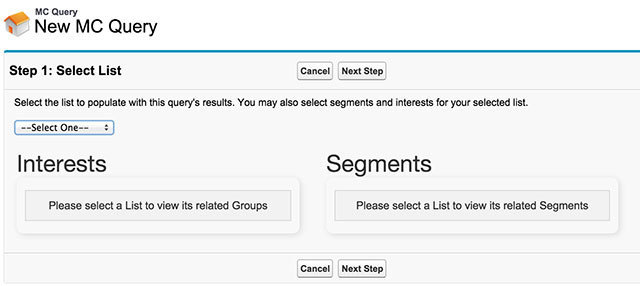
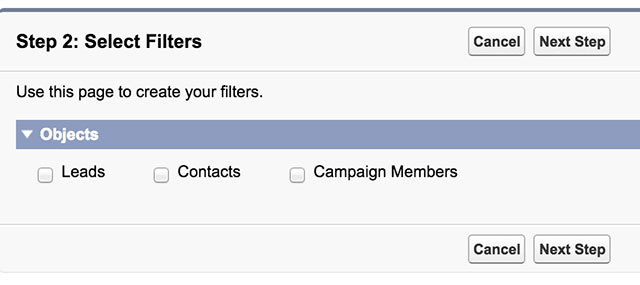
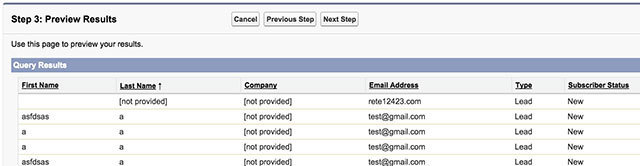
10. Refresh MC Campaigns
The “Refresh MC Campaigns” button functions to manually update the campaign activity data for all campaigns.
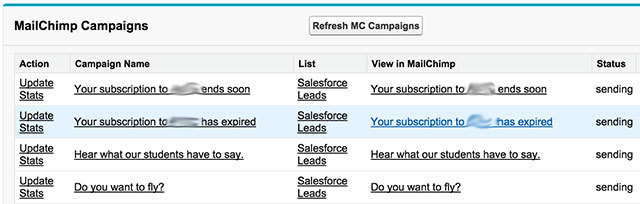
11. Update Stats
The “Update Stats” link functions to manually update the campaign activity data for a particular campaign.
12. Testing
Once you’ve gone through each one of these steps, it’s time to start testing. Once the Salesforce integration refreshes (hourly or manually), you should see subscribers populate into Mailchimp account (and vice versa if you allowed Mailchimp to create leads in Salesforce).
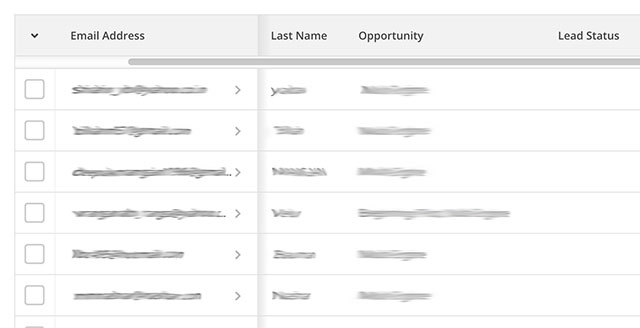
From here, you can set up your email automation campaigns, as well as the following:
– Create, schedule, and send MailChimp campaigns from within Salesforce
– Manage MailChimp subscribers from Salesforce leads, contacts, and list views
– Upload MailChimp subscribers as Salesforce leads
– Sync MailChimp lists to map Salesforce fields to MailChimp merge variables
– Sync leads and contacts from Salesforce to MailChimp
– Create custom lead, contact, and campaign member queries that run daily or even hourly
– Manage MailChimp data storage options in Salesforce
– See subscriber detail and full MailChimp activity
– View MailChimp campaign reports and campaign share reports from within Salesforce
– Add custom MailChimp fields and Visualforce pages to the Contact and Lead pages
 Markitors is a Mailchimp expert and full service email marketing agency that helps small businesses grow online. Originally financial auditors by background, we bring an analytical approach to email marketing campaigns, newsletter management, email strategy, list management, email retargeting, data analysis and template design. Headquartered in sunny Scottsdale when it’s not hot, each year we move our summer headquarters to a new destination. Last year it was Spain. This year, we’d love to know where we should set up shop next. Contact us and let us know where we should go, or how we can be of service to your for your internet marketing needs.
Markitors is a Mailchimp expert and full service email marketing agency that helps small businesses grow online. Originally financial auditors by background, we bring an analytical approach to email marketing campaigns, newsletter management, email strategy, list management, email retargeting, data analysis and template design. Headquartered in sunny Scottsdale when it’s not hot, each year we move our summer headquarters to a new destination. Last year it was Spain. This year, we’d love to know where we should set up shop next. Contact us and let us know where we should go, or how we can be of service to your for your internet marketing needs.







