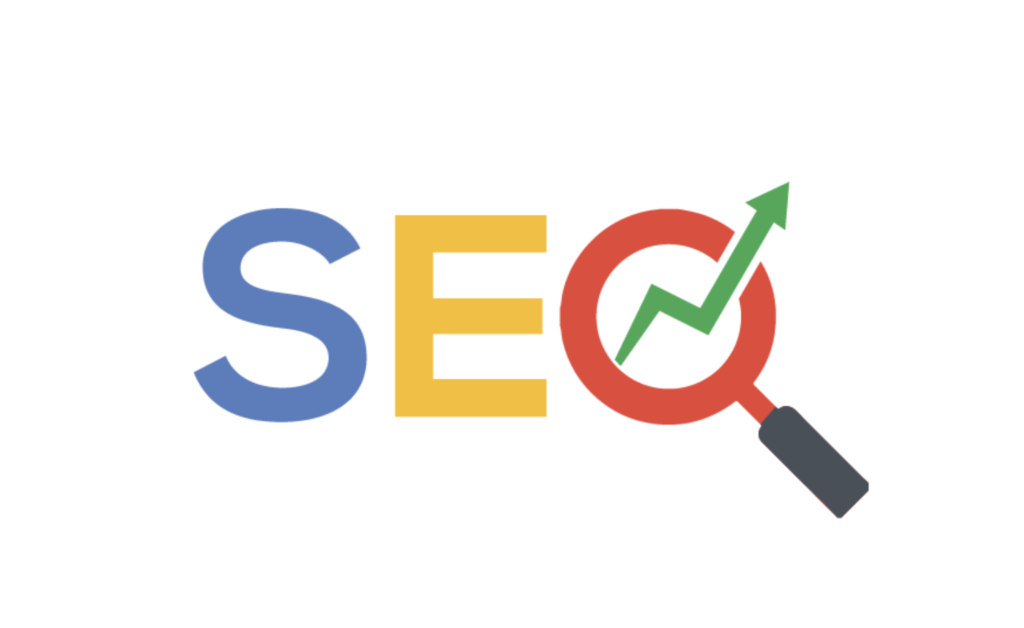As a small business owner, you know that staying on top of your website’s SEO is crucial to keeping your business relevant and visible online. One essential tool in your SEO arsenal is Google Search Console.
In this ultimate guide, we’ll show you everything you need to know about using Search Console to improve your website’s ranking and visibility. Let’s get started!
What Is Google Search Console and What Does It Do For Your Business?
Google Search Console, or GSC, is a powerful tool for managing and optimizing your business’s website. It allows you to quickly get a view of how Google “sees” your website, letting you know whether Google is able to crawl and index it correctly.
GSC also provides reports on:
- Impressions — the number of times people see your site in Google’s search results,
- Click-through rate (CTR) — the percentage of people who actually clicked on a result from Google’s search engine,
- Position — the order in which Google has placed your listing in its results, and
- Dwell time – the average amount of time people spend looking at each page.
Google Search Console vs. Google Analytics: What’s the Difference?
When it comes to understanding your website’s performance, it can be easy to confuse Google Search Console with Google Analytics. So what’s the difference between the two?
Google Search Console helps you understand how your site is performing in terms of organic search results and visibility on the web. It’s focused on giving you detailed data about how your website shows up in Google’s search engine and how users interact with it. It is very useful for identifying technical SEO issues you need to fix.
Google Analytics, on the other hand, is a detailed data-tracking tool for your website. It allows you to see who visits your site, which pages they view, how long they stay on each page, and much more. With Google Analytics, you can also track conversions, meaning the number of people who take an action (e.g. make a purchase) after visiting.
Both tools are invaluable to understanding and improving your website’s performance, so it’s important to be familiar with both Google Search Console and Google Analytics and how they work together.
How To Set Up Google Search Console For Your Website
Setting up GSC can have a great impact on getting noticed online. It’s essential to start by adding personnel who can manage it so they can be added as users.
Adding each user requires an email address, a verification process, and access permissions — but don’t worry, Google guides you through the instructions once you hit the right buttons. Once everything is set up properly, you’re ready to start optimizing your website for search engines and increase organic visibility!
The steps are as follows:
- Sign into your Google account.
- Go to the Google Search Console homepage.
- Click “Add Property” and enter your website’s URL.
- Select which method you’d like to verify ownership (HTML file upload, Domain Name Provider, or Google Analytics).
- Follow the step-by-step instructions.
- Once your website is verified, you’re ready to start tracking and optimizing!
GSC and Keywords: How It Works
Google Search Console allows you to see which keywords your website is being found for and how many times each keyword appears in search results.
This data can help inform your SEO strategy and let you see if your website is correctly targeting the right words or phrases that people use when searching for what you offer.
For example, if you’re a small business that sells organic cat food, it would be important to track the relevant keywords “cat food” and “organic cat food” and ensure they are being used in your content. With GSC, you can see which of these keywords are driving the most organic traffic, so you can adjust your content strategy to include more of what works to boost your search rankings.
It’s important to note that GSC only shows you the keywords that already bring organic traffic to your website — it doesn’t give you insight into which new keywords might be useful for targeting. For more thorough keyword research, you’ll need to use a specialized tool like SEMrush or Ahrefs.
How To Use the Different Features in Google Search Console
As you know, there is a wealth of features and data in GSC, so it’s important to know how to make the most of it. Small business owners can benefit from knowing the following:
- Crawl Errors — Find out if your website has any broken links or other issues that could affect its visibility in search engines.
- Index Coverage — See which pages of your website are indexed by Google and which aren’t, so you can adjust accordingly and make sure all important web pages are visible.
- Search Analytics — View reports on impressions, click-through rate (CTR), position, and dwell time.
- Structured Data — See if the structured data markup (such as Schema.org) on your website is properly configured and indexed by Google.
By taking advantage of all the features that GSC provides, webmasters can gain valuable insights into their website’s performance and security issues to make informed decisions regarding SEO optimization.
Other SEO Issues You Can Address Using GSC
Google Search Console can help webmasters identify and fix a variety of SEO issues on their websites, such as:
- Backlinks: GSC can show you which external websites are linking to your website, so you can evaluate their quality and disavow any bad links.
- Sitemaps: GSC helps with sitemaps by verifying that you’ve submitted them correctly and tracking how many pages are being indexed from your sitemaps.
- Rich Results: These are the results that appear as “rich snippets” in search engine results, such as ratings and reviews. GSC can help you identify any errors in your rich results markup and help you fix them.
- Manual Actions: Manual actions are penalties applied to websites by Google, usually as a result of violations of their webmaster guidelines. GSC can alert you if any manual actions have been taken against your website.
- AMP Testing: This refers to Accelerated Mobile Pages, which are optimized web pages designed to load quickly on mobile devices. GSC allows you to identify any errors in your AMP pages and test them for performance.
- Redirects: Similar to crawl errors, GSC can help you identify any redirect loops or chains that might be affecting your website’s performance.
- Core Web Vitals: This is a new feature in GSC that provides reports on how well your website performs in terms of loading speed, responsiveness, and visual stability. Search Console also provides a Core Web Vitals report that is compiled from CrUX’s field data.
- Mobile Usability: This feature can help you identify any usability issues that might affect the user experience on mobile devices.
Tips For Getting the Most Out of Google Search Console
Using GSC effectively requires some knowledge and experience, but you can take a few steps to ensure you’re getting the most out of it. Here are our top tips:
- Regularly review your crawl errors — Take the time to go through your crawl errors and fix any issues that you find.
- Monitor your indexed pages — Keep track of the pages indexed by Google and adjust your SEO strategy accordingly. Solve any indexing issues that are reported to ensure your pages are seen.
- Optimize for organic visibility — Use the data from GSC to tweak your website’s content so it targets the right keywords and phrases.
- Keep an eye on your backlinks — Make sure all the external links pointing to your website are of good quality and reputable sources.
- Check for manual actions — If any manual actions have been taken against your website, address them as soon as possible.
- Test your AMP pages — Check for errors in your AMP pages and optimize them for mobile performance. Fix mobile usability issues for the best results.
Google Search Console FAQs
Here are the answers to some of the most commonly asked questions about Google Search Console:
What does average position mean in Google Search Console?
Average position is an estimate of where your website appears for certain search queries in Google’s organic search results. GSC’s average position does not take into account any ads or other factors that may appear on the page.
How often should I check Google Search Console?
We recommend checking your GSC data at least once a week to keep track of your website’s search performance, organic traffic, and identify any issues.
What is the difference between impressions and clicks in GSC?
Impressions refer to how often your website appears in search engine results, while clicks indicate how many times people have clicked through to your website from those search engine results.
How do I submit a sitemap to Google Search Console?
To submit a sitemap to GSC, simply click on the “Sitemaps” tab in your account dashboard and enter the URL of your sitemap.
How do I fix crawl errors in Google Search Console?
Crawl errors can be fixed by identifying and fixing any broken links or other issues on your website that could be preventing the search engine from properly indexing it. Fixing these will help your search engine rankings improve.
What is a robots.txt file?
A robots.txt file is a text file used to control how search engines crawl and index web pages on your website. You can create this file in GSC by clicking on the “robots.txt Tester” tab.
Can I use GSC for keyword research?
Yes, you can use GSC to identify which keywords and phrases are bringing visitors to your website, as well as keyword trends over time.
What is the coverage report in Google Search Console?
The coverage report displays which web pages on your website are indexed by Google and which aren’t. It can be used to identify any issues that could be impacting your website’s visibility in search engine results.
How do I set up internal links with GSC?
Internal links are links from one page on your website to another. You can use GSC’s Link report to identify any broken internal links and update them.
How do I set up external links with GSC?
External links are links from other websites to pages on your website. You can use GSC’s Link report to identify any broken external links and contact the websites in question to fix them.
Overall, small businesses should take advantage of all the features that Google Search Console has to offer to ensure that their website is properly optimized for search engine visibility. By regularly checking GSC data, businesses can identify any issues that may be impacting their website’s performance and take the necessary steps to address them.
Need help getting started with Google Search Console? Reach out to Markitors for expert insights. We can help you set up your account, optimize your website for search engine visibility, and track your performance over time. Contact us today or schedule a consultation.