When it comes to marketing for multiple-location businesses, one of the best free tools to help save time and money is the Google My Business (GMB) profile.
GMB profiles help drive customer engagement by listing businesses in Google’s local search results and on Google Maps; they also help small businesses with their SEO. They’re also easy to set up and maintain and can help bring in serious revenue for multiple-location businesses or franchises.
Google My Business is now called Google Business Profile (GBP), but the focus is still on local SEO for small businesses. We’ll talk about this transition in greater detail below.
So if you’re looking to increase your local business revenue and save time and money on costly marketing efforts — here are some of the best ways to use Google My Business for multiple locations.
What is a Google My Business Profile?
Google My Business (GMB) profiles are one of the best ways for multiple-location businesses to improve the visibility of their locations online and in the community.
They allow your business to be featured in local search results for common queries. Local results have a prominent spot on results pages after paid ads, but before organic search results, as you can see in the example below.
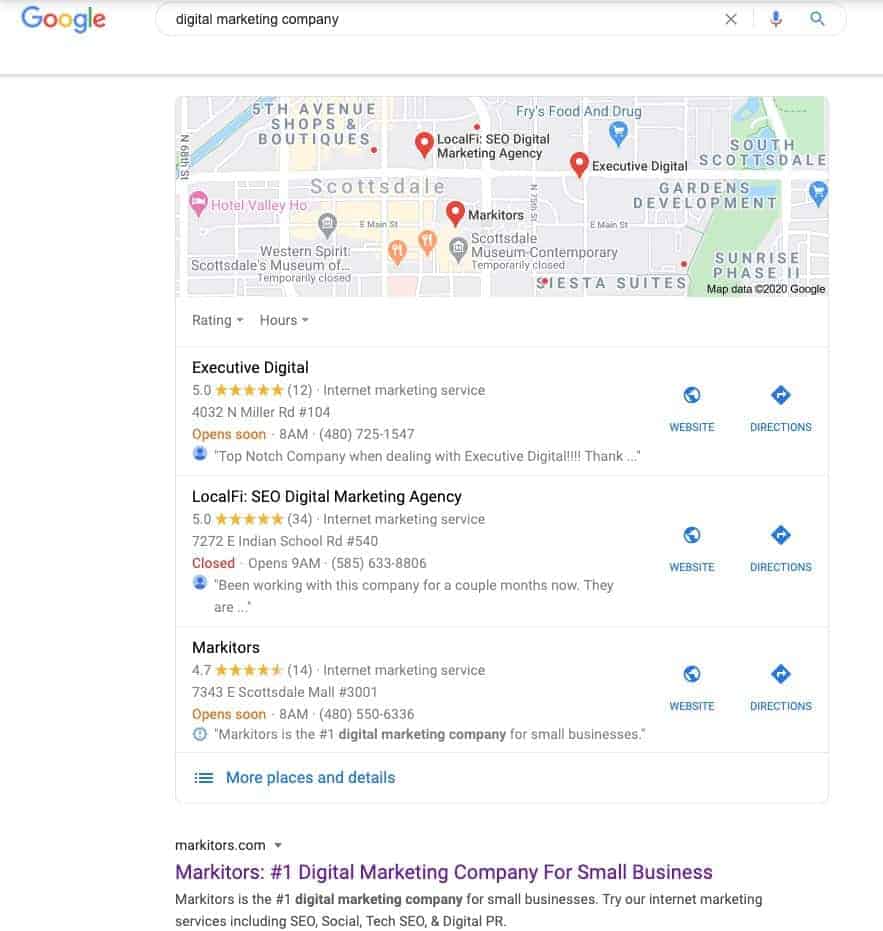
Your business also appears on Google Maps, and the higher up the list of local results your business is, the better.
According to Google, the rankings for these local results pages are based on three factors: distance, prominence, and relevance.
Local search engine optimization (SEO) is the process of increasing a business’s visibility in local results by improving those three factors.
Local SEO is one of the best ways to increase revenue without a huge marketing spend, and it all starts with a properly optimized GMB profile.
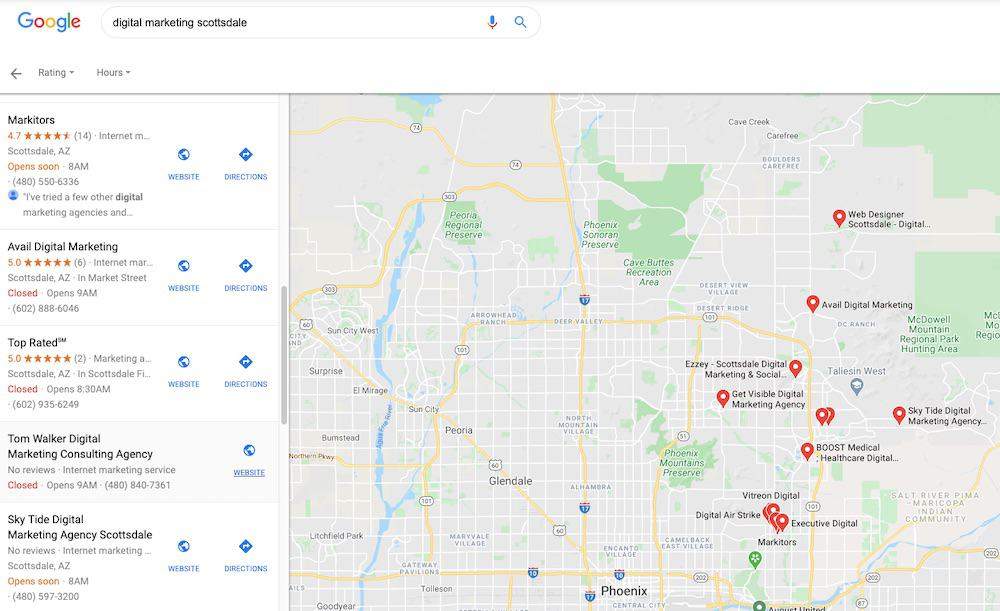
Google My Business to Google Business Profile: What Changed?
As Google has continued to evolve its services and tools, one of the most noticeable changes in 2021 is the transition from Google My Business to Google Business Profile.
At its core, the goal of both tools remains the same — to help businesses with single and multiple locations or franchises increase their local customer engagement and boost their local SEO.
However, in addition to these core goals, Google has also introduced a variety of new features and functionality over the years that can further help small businesses stay ahead of the competition.
One of the biggest changes between GMB and GBP is the name change itself — while GMB was restricted to businesses with a physical location, GBP is now available for businesses of all types, including those without a physical location.
This means that businesses such as service providers, event planners, and consultants can now create a GBP profile and take advantage of all the features and benefits that come with it.
Another key difference between GMB and GBP is the way in which business information is displayed. With GMB, business information was displayed in a consistent format across all listing platforms — Google Maps, Search, and Earth.
GBP offers more flexibility in how businesses can display their information, giving them the ability to customize their listings for each platform. This not only allows businesses to better control their branding but also provides an opportunity to showcase different aspects of their business on each platform.
GBP also has a new Review Management feature that helps businesses stay on top of their online reputation. This feature gives businesses the ability to see all their reviews in one place, as well as respond to them directly from search or the GBP dashboard.
The Review Management feature allows businesses to track their progress over time and see how they stack up against their competitors.
Finally, and perhaps one of the most prominent changes from GMB to GBP, is that the Google Business Management app is no longer available This means that all profile management activities, whether on the desktop or mobile, will be done in search or on maps. However, the Google Business Profile Manager web app will remain accessible.
Overall, the transition from GMB to GBP has been positive for businesses of all types — offering more flexibility, control, and functionality than ever before.
If you’re looking to increase your local business revenue and save time and money on costly marketing efforts — here are some of the best ways to use Google Business Profile for multiple locations.
Google Business Profile Updates in 2023
2023 has ushered in a slew of enhancements to the Google Business Profile, further optimizing the interface for businesses and their clientele. Here’s a look at the most notable updates so far:
- “Away” Mode: Recognizing that business owners can’t always promptly reply to queries, Google has introduced the “Away” mode. This allows businesses to notify users when they’re not immediately available, providing transparency and setting customer expectations for response times.
- “Pets” Attribute: With the growing trend of pet-friendly spaces, Google now allows businesses to add a “Pets” attribute. This feature lets businesses clearly indicate if they welcome pets, making it easier for pet owners to make informed decisions about visiting.
- Virtual Tour Enhancements: Virtual tours are not new, but this year they’ve received a significant upgrade. The enhanced feature now offers a more immersive experience with 3D views and augmented reality integrations, providing users with a closer feel of the business before they visit.
- Real-Time Inventory Updates: For retail businesses, the ability to update inventory in real-time on their Google Business Profile has been a game-changer. Customers can now check the availability of specific items before they head to the store, ensuring a more efficient shopping experience.
- Sustainability Badges: As more businesses embrace eco-friendly practices, Google has introduced sustainability badges. These badges allow businesses to highlight their green initiatives, helping environmentally-conscious customers choose where they shop, check-in, dine, or avail services.
- Add Address Autocomplete: Utilize Autocomplete from Google Maps Platform to enhance address input for customers, which can lead to increased sales conversion rates of up to 15%. Users can also easily integrate the provided code into their website.
Best Practices When Using Google My Business for Multiple Locations
How do you manage GMB profiles for businesses with multiple locations? When GMB profiles first came out, multiple-location businesses had to manage each of their business profiles from a separate location. Still, thankfully, Google has made managing multiple locations easy in the past few years with the invention of the location management system.
The system allows you to see all the locations your business has listed with Google under one log-in.
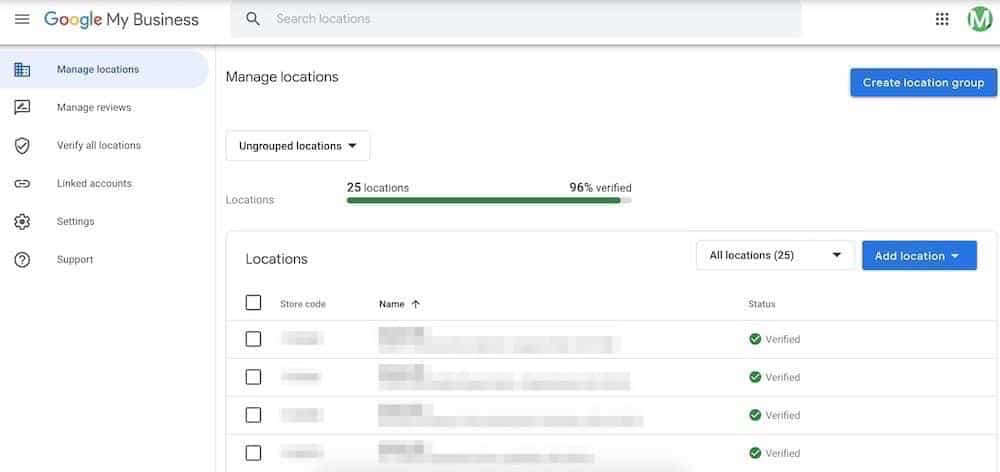
The first step in local SEO is creating a GMB profile and adding all your unique business locations to this system. From there, we have just a few best practices to help you not only create and maintain a GMB profile but, hopefully, also move your business locations up the rankings for local results, increasing revenue.
1. Filling out all details about each business
Google My Business profiles for multiple locations start with inputting as many details as possible about each unique business location into Google.
You can do this individually by selecting each business and then filling in as much information as possible about everything from the hours of operation to the ‘about the business’ section.
Or you can use Google’s bulk uploading system to make the process easier.
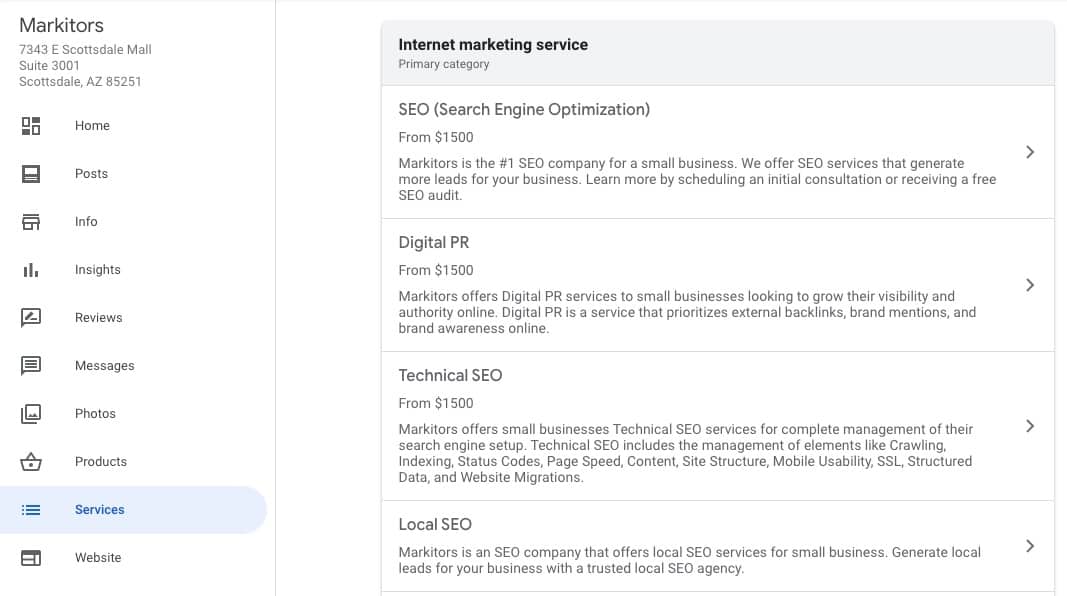
Bulk upload to update all location information at once
After you’ve created your Google Account and made what’s called a location group to manage your locations, you can begin entering in all the business information of your locations using the bulk uploading system.
- Create a spreadsheet with all of your locations.
- Upload your spreadsheet to Google My Business.
- Request bulk verification.
No matter how you do it, inputting as much detailed information as possible about your business locations and the services they offer allows Google to match your business with relevant queries.
When it comes to GMB profiles, keeping up-to-date business details is one of the best ways to improve traffic and should always be your first goal. Just remember to follow Google’s guidelines for representing your business.
2. Consistently using Google posts
Consistently using Google Posts will help build your business’s prominence, and, therefore, improve your rankings in local results.
Unfortunately, you still have to make posts from each business location. Google doesn’t allow multiple-location businesses to post at all locations at once.
You can copy and paste your message to each location if it is similar, but for now, the only way to post on multiple profiles at once is with 3rd party software (more on this later).
So what are Google posts?
Well, there are three unique types of Google posts, and they all have a very specific purpose. Post types include:
- Update
- Offer
- Event
These post types haven’t changed in the transition from GMB to GBP. Whether you’re educating, entertaining, or updating, GMB posts are a great way to connect with customers or clients.
Making posts is easy, too. Simply select the post tab on the left side of the screen, selecting your post type, and creating a post to help inform and engage your clientele.
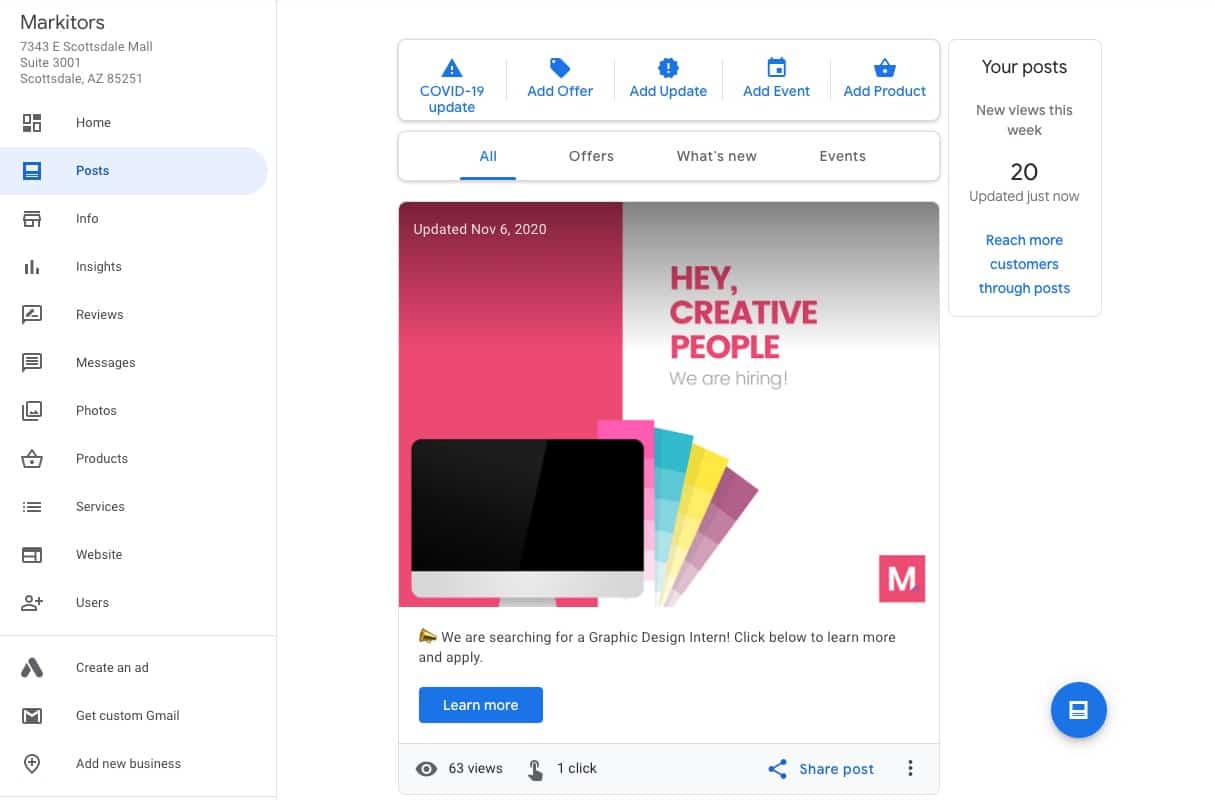
3. Navigating multiple location GMB access
One problem multiple location businesses often run into with GMB profiles is navigating Google’s multiple location group system. Most of the time, GMB profiles are made by an owner or marketing manager who holds access to all the locations’ GMB profiles.
This can cause problems when an area manager, store manager, or the like wants to make updates about company information or GMB posts and can’t access them.
You can always use GMB’s location group managing support to find all the details about how to change group ownership and allow access to GMB posts, add store locations, and much more.
Or, you can save yourself some hassle and submit all your locations under one business email, [email protected] for example, and then simply share access to that email across the organization.
TIP: Avoid creating GMB profiles under any individual’s email, like [email protected]. If this person leaves the organization, you may lose access to the GMB profiles entirely.
4. Using tools to schedule GMB posts
Managing GMB or GBP posts can be a real challenge for multiple-location business owners. Since Google doesn’t yet have a feature that allows you to post on multiple business locations’ profiles at once, you’ll need to look to the aftermarket for some software help.
Social media scheduling tools now offer GMB post services. That means you can bulk upload on multiple profiles, create content calendars, and upload videos and GIFs on multiple profiles without spending all of your time moving from profile to profile.
Using tools to schedule GMB posts can save you hundreds of hours over a year if you have a multiple-location business.
Some of the top social media tools that will help you schedule GMB posts include:
5. Uploading high-resolution, quality photos
Including photos that are the right format, size, and resolution is a key step in optimizing Google My Business profiles for multiple locations.
Google provides photo categories similar to its post categories, as discussed earlier. Each business should include plenty of quality photos in each of the following categories:
- Interior
- Exterior
- At work
- Team
- Product photos
- A logo and cover photo
On top of that, Google now allows commercial videos on GMB profiles. It’s a great way to draw in clientele.
Photo and Video Size Requirements for GMB
However, you need to be sure to follow Google’s picture and video standards to the letter.
For pictures, that means formatting in JPG or PNG, maintaining between 10KB and 5MB picture size, and uploading at the recommended resolution of 720 px tall and 720 px wide.
For videos, Google only accepts up to 30 seconds or 100 MB, and the resolution should always be 720p or higher.
Multi-location businesses should also remember to use unique photos for each business location.
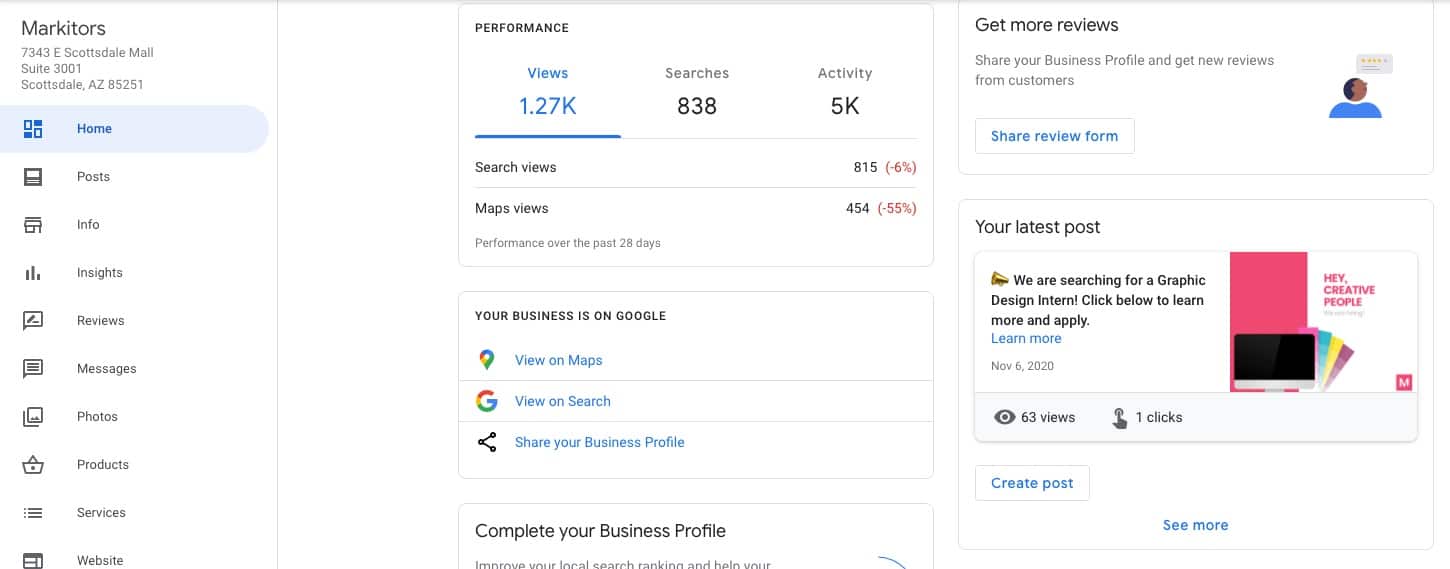
Thankfully, your photos can all be managed quite easily. All you need to do is select the business location.
Then, go to the photos section and add quality, properly formatted photos in all the sections listed above.
Remember, the more quality photos, the better.
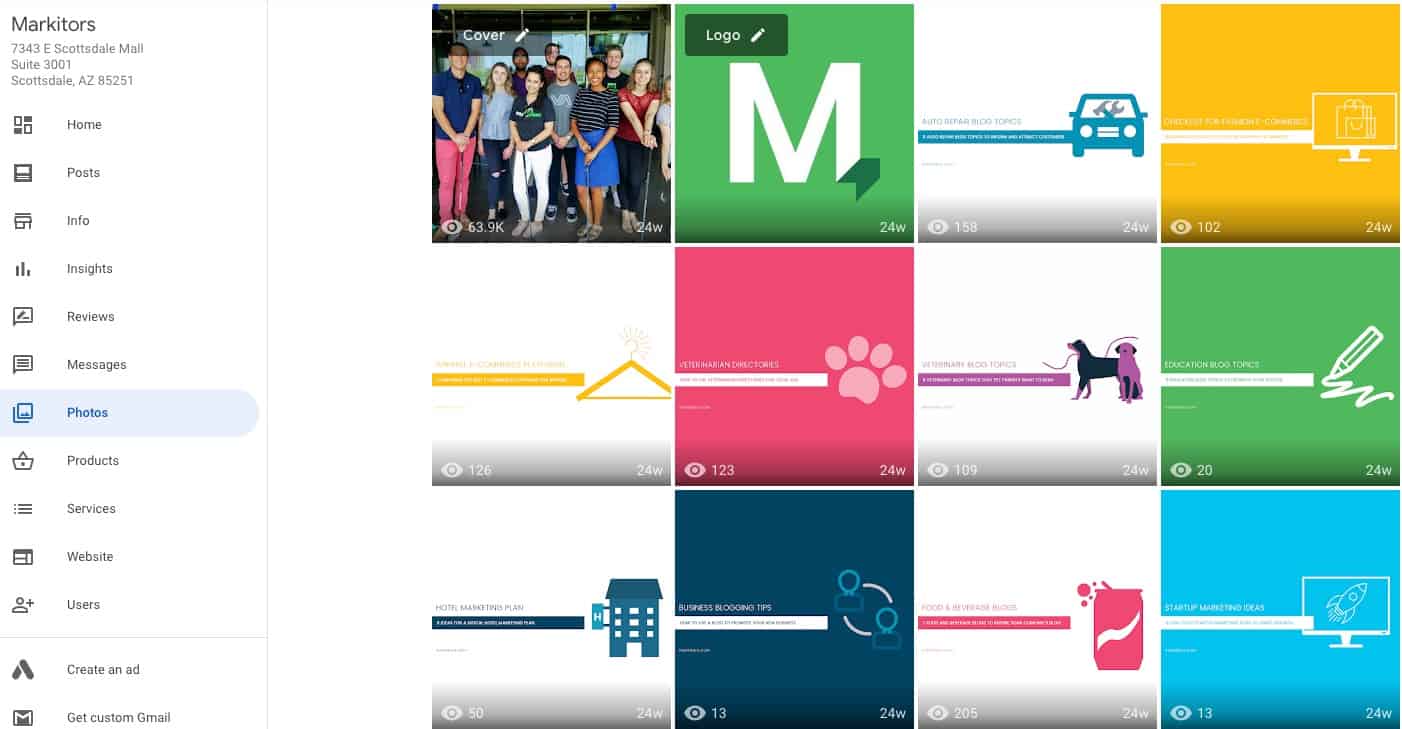
6. Responding to both positive and negative reviews
Reviews matter — a lot.
In fact, a BrightLocal survey found that 85% of consumers trust online reviews as much as personal recommendations.
Still, there are some things you can do to help redeem your business from bad reviews or if you don’t have enough.
Being active and responding to reviews you do have is step number one. It shows you’re an active manager, which is great for customers and might be able to help your Google results, too.
That’s because the more reviews your business has, the more prominence it has, and that helps local results.
Also, don’t be afraid to ask for reviews. Almost 70% of consumers will leave a local business review when asked.
If you’re worried about managing all your business reviews across all locations, it can all be done from one location.

Or you can respond to each review on the GMB page for that business if you want to allow individual managers to take on that role.

What matters is that you respond to each review with a positive attitude and show that you are an active member of the community.
Do note that Google has been actively removing what it deems are fake reviews. So, make sure your reviews are coming from real customers only and not from friends or family — or, worse, purchased somewhere. Fake reviews will hurt you in the long run.
7. Analyzing GMB insights to improve your online presence
GMB insights help businesses see how well their Google My Business profile is performing for each location—seeing insights like how customers search for your business can be incredibly valuable.
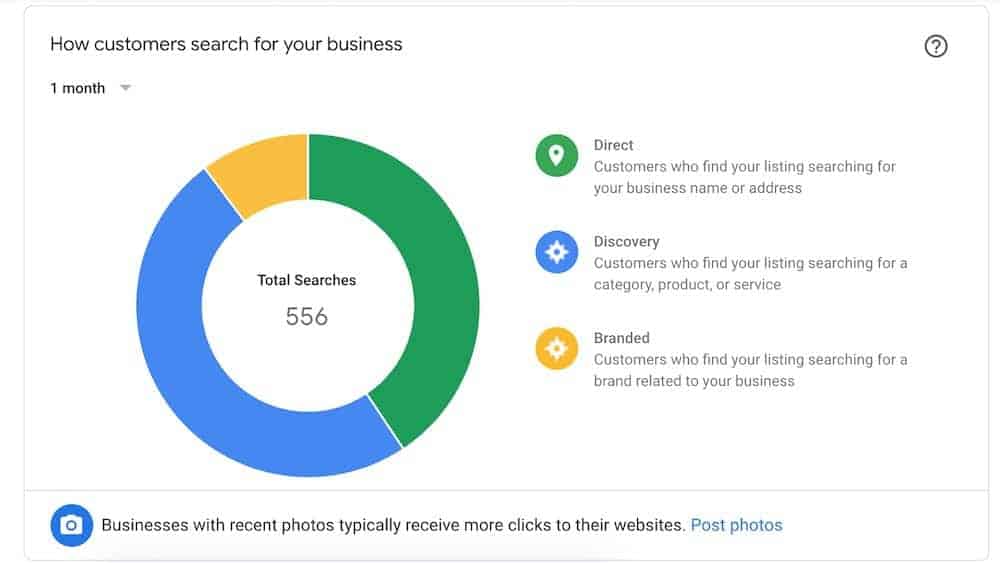
Is a direct name search driving your business traffic? Or are customers discovering you through a brand related to your business? Insights like these can help you make decisions about what to sell, what to market, and how much to spend doing it.
GMB insights also offer graphs of profile views on Google Maps vs. on Local Search.
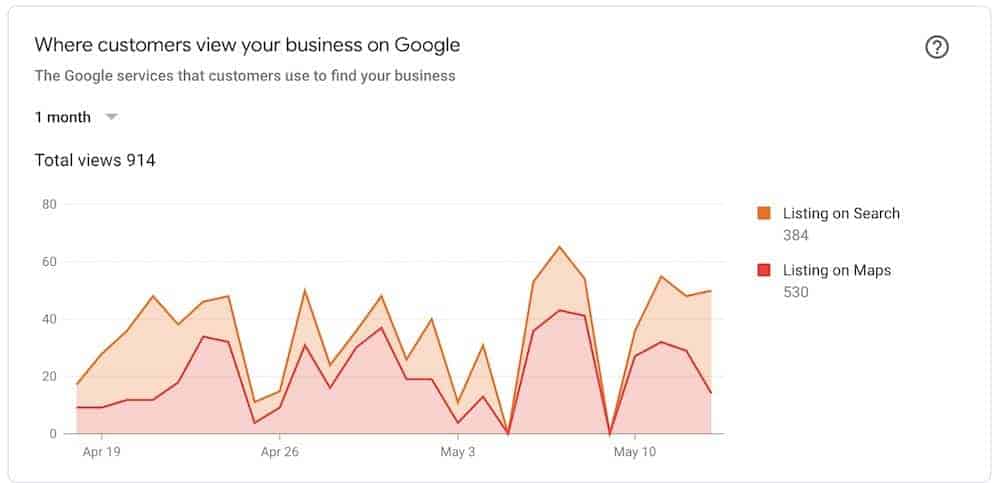
Plus, you can see all customer actions taken directly from your GMB profile (i.e., pressing the call, email, or directions buttons).
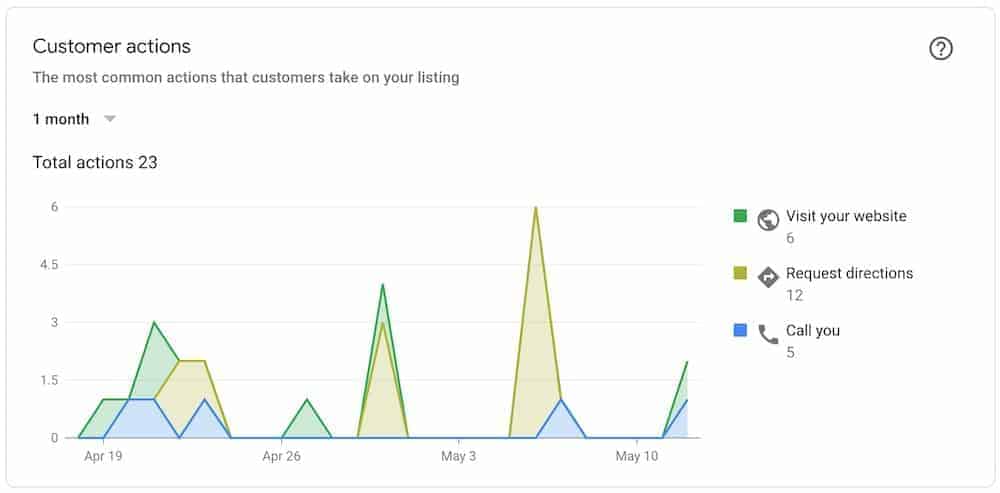
GMB Insights helps you stay informed of online activity and lead generation so you can tailor your marketing strategy, and business as a whole, to take advantage of how customers are reaching you.
Why Does GMB Matter If I Have Multiple Locations?
Google My Business is a critical tool for businesses with multiple locations, as it allows you to easily manage all of your different profiles and optimize them to improve your online presence.
With tools like scheduling posts and uploading high-resolution, quality photos, you can more easily manage and optimize each location while also ensuring that you are responsive to customer reviews and insights.
Additionally, by analyzing the GMB insights for each location, you can gain valuable information about how customers discover your business and make decisions about how to best market yourself online.
Whether you are a small local business or a larger chain with multiple locations across the country, Google My Business is an essential tool for optimizing your online presence.
How to Add a Second Location to Google My Business
Adding a second, third, or fourth location for your operations? Here’s a concise step-by-step guide to help you seamlessly integrate your second address and enhance your online presence. Follow these simple instructions to get started:
- Sign In: Log in to your existing GBP Account.
- Navigate: Go to “Manage Locations” on the left side.
- Add Location: Click the “Add Location” button.
- Provide Business Details: Enter the new location’s details, such as name, address, and phone number.
- Specify Service Areas: Mention areas you serve, if applicable.
- Choose Business Category: Pick the relevant category for your second location.
- Input Hours: Add your business hours for the new location.
- Upload Photos: Include high-quality images of the new location.
- Verify the Location: Await a postcard from Google and enter the provided code for verification.
- Submit: Double-check the details and submit your second location listing.
Fast Tips On Optimizing GMB/GBP Profiles For Multiple Locations
There are a few key things businesses should do to make sure their GMB listings are optimized for multiple locations. Here are five tips:
- Add location pages to your website.
- Create separate GMB listings for each location.
- Optimize each listing with high-quality photos, videos, and accurate information.
- Encourage customers to leave reviews on each GMB listing.
- Monitor GMB insights for each location to see how customers are finding your business.
By following these, businesses with multiple locations can make sure their GMB listings are optimized and visible to potential customers.
Where to Find Help Managing and Optimizing Your Multiple Location GMB Profiles
Sometimes managing GMB or GBP profiles is too time-consuming for business owners or marketing managers. If you need help optimizing or even creating your GMB profile(s) for franchise SEO, it’s best to reach out to the experts.
At Markitors, we focus on getting your local SEO results, so you can focus on what you do best — running your business. We offer a range of local SEO services, including GMB optimization and management for operations with multiple locations, to help you reach your sales goals.
Feel free to contact us with any GMB profile questions. We’d be more than happy to help. Or, if you need more information first, learn more about 15 Easy Steps to Optimize a Google My Business Listing.
Markitors is an SEO digital marketing company. We work with small businesses to rank their websites higher on Google, resulting in more traffic and leads. Explore what’s in our SEO toolbox: audits and keyword research, digital PR, technical SEO, and local SEO.







